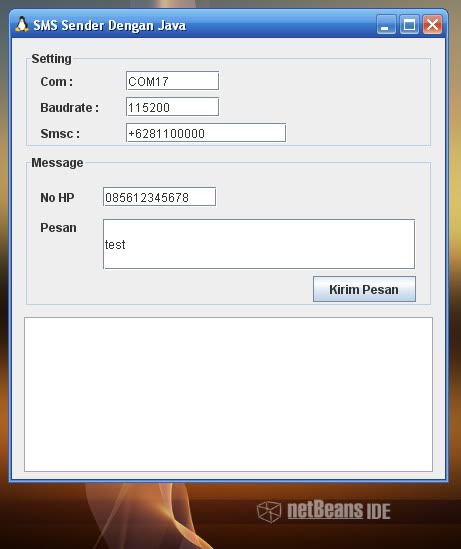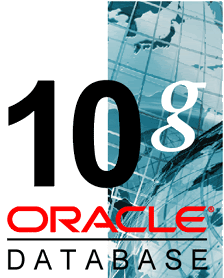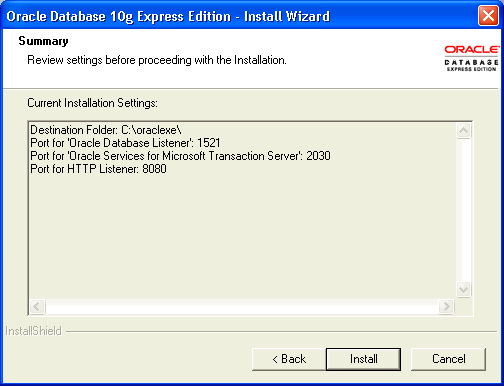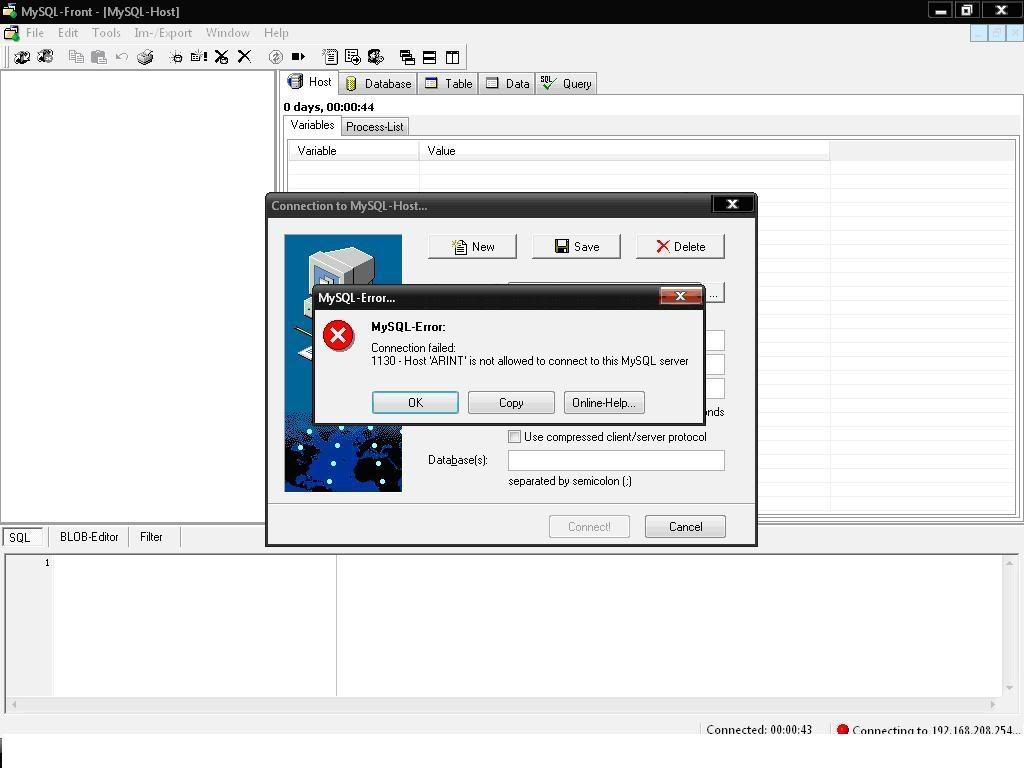Connection failed
1130 - Host "Machine" is not allowed to connect to this server.
Keterangan error diatas adalah ketika saya coba-coba belajar membuat program kecil untuk kebutuhan kantor saya. Dikarenakan saya bukanlah programmer handal sempet bingung juga “Kenapa ya kok programku ga mau konek ????”. Dan ketika aku coba pake MySQLFront tampilnya seperti di bawah ini neh.....
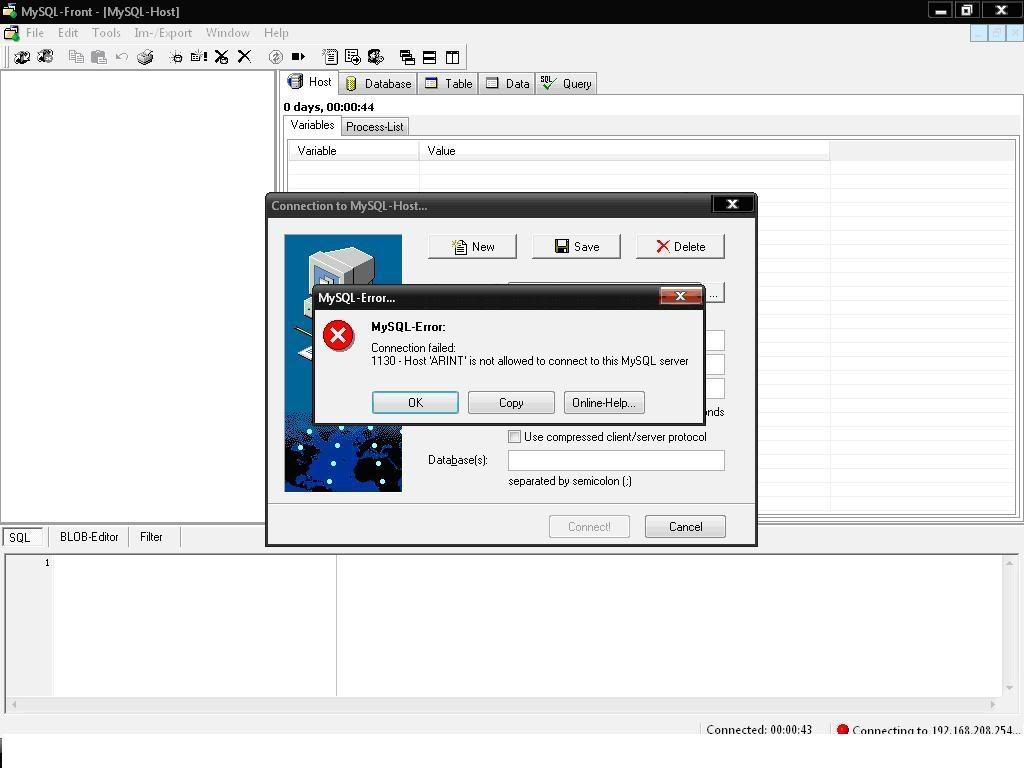
Dan ternyata permasalahan itu dapat selesai setelah aku buka-buka webnya mr.Google (apa ya yang ga bisa di cari dengan google ya????) . Error tersebut diatas dikarenakan user root di MySQL-Server saya tidak mengijinkan koneksi dari manapun kecuali dari localhost atau 127.0.0.1 (CMIIW- Kalo menurut pemahaman saya seh seperti itu.Mudah-mudahan bener).
Dan berikut tips untuk menangani error tersebut.
Ada 2 cara (cara-cara yang lain,saya mohon di kasih tau ya..).
* Cara yang pertama adalah merubah/edit users root yang sudah include ketika menginstall MySQL-server.
* Cara yang kedua adalah menambah user root yang dapat menerima koneksi selain dari localhost.
Berikut untuk cara yang pertama :
1. Buka program MySQL-Front di tempat MySQL-Server anda install
2. Klik File - Connection
lalu buat koneksi baru dengan meng-klik Tombol New dan setelah itu ketik Localhost atau ketik apa saja terserah anda di kotak isian Description.
3. Isikan dengan :
Hostname/IP = localhost
User = root
Password = password ketika pertama install mysql-server
Port = 3306
4. Lalu klik tombol Connect.
5. Setelah itu klik Tools - User-Manager
6. Klik pada tab Edit User lalu pilih root@localhost lalu klik tombol Edit User
7. Edit pada kotak isian menjadi :
Username = root
Host = % (localhost di hapus diganti dengan tanda persen(%))
New Password = terserah
ReType Password= terserah
8. Klik Save
Dan berikut untuk cara yang ke-II
1. Masih di MySQL-Front – User Manager anda tinggal menambahkan user baru root dengan host %
2. Klik Tools - User-Manager
3. Di kotak isian :
Username = root
From Host = %
Password = terserah
4. Klik tombol Add User
5. User Succesfully Created
Mohon kiranya memberitahukan kepada saya bila ada kesalahan dalam penulisan tutorial diatas.
To be Continued.....